Introduction
So, you’ve decided to take your first step into digital art—congratulations! Whether you're doodling, sketching, or dreaming of becoming a professional illustrator, one tool will shape your entire journey: the graphics tablet. If you're wondering where to begin, Huion offers everything a beginner needs—simplicity, affordability, and top-notch performance.
What Is a Graphics Tablet?
A graphics tablet is a device that allows you to draw on a surface with a digital pen (stylus), and see your artwork appear on a computer screen in real time. It mimics the feeling of traditional drawing, but with the perks of digital power.
Core Components:
- Tablet Surface: Where you draw.
- Stylus Pen: Pressure-sensitive tool to mimic brushes, pencils, and pens.
- Drivers/Software: Connects your tablet to digital art software.
Benefits of Starting Digital Art with a Tablet
- Undo and Redo: Experiment without fear: Ctrl+Z is your best friend.
- Unlimited Brushes: From watercolor to ink to texture brushes.
- Portability: Huion’s slim tablets fit in any bag.
- Saves Money: No need to buy sketchbooks, pens, or paint.
Why Beginners Should Start with Huion
Huion has carved out a reputation for delivering exceptional quality at affordable prices. It's one of the best brands for entry-level artists who want professional tools without the pro-level price tag.
Why Huion Wins for Beginners:
- Affordable Prices: Get started without breaking the bank.
- Easy Setup: Plug-and-play experience for Windows, macOS, and Android.
- Reliable Stylus: Battery-free with 8192 pressure levels for smooth strokes.
- Community Support: Tons of YouTube tutorials and free learning content.
Choosing the Right Huion Tablet for Beginners
Best Non-Display Option: Huion Inspiroy H640P
- Lightweight and portable
- Great for students and sketchers
- Excellent control and precision
Best Display Option: Huion Kamvas 13
- Full HD display with vivid colors
- Draw directly on screen—great for visual learners
- Affordable for a pen display tablet
How to Set Up Your Huion Tablet
- Connect via USB-C or USB-A.
- Download Drivers.
- Configure Pen Pressure and Shortcuts.
- Test the setup in a drawing app like Krita.
Quick tip: Don’t forget to update your drivers for the best performance!
Learning Digital Art with Huion
You don’t need fancy credentials or a big budget—just your Huion tablet and curiosity.
- YouTube Channels: Try "Huion Tutorials", "Art with Flo", or "Draw with Jazza"
- Free Courses: Udemy and Skillshare offer intro courses tailored to Huion users
- Practice Tips: Start with basic shapes, lines, and shading exercises
Stylus Tips and Tricks for New Artists
- Adjust Pen Pressure Curves: Find your comfort zone.
- Customize Buttons: Assign undo, zoom, and brush size to save time.
- Take Breaks: Stretch your hands to avoid fatigue.
Free Software to Use with Huion Tablets
- Krita: Open-source painting powerhouse
- MediBang Paint: Comic-friendly and lightweight
- GIMP: Photoshop alternative for photo and art editing
All are compatible and optimized for Huion tablets.
Mistakes to Avoid as a Beginner
- Don’t Rush Tools: Master one or two brushes first.
- Don’t Skip Fundamentals: Learn anatomy, shading, and perspective.
- Don’t Compare: Every artist starts somewhere; trust the process!
Building Good Drawing Habits
- Draw Daily: Even 15 minutes a day builds consistency.
- Use Reference Images: Always learn from real-life examples.
- Join Communities: Reddit, DeviantArt, and Huion’s forums are great places to grow.
Drawing Without a Screen vs With a Screen
Without a Screen (Inpriroy series)
- More affordable
- Slight learning curve
With a Screen (e.g., Kamvas 13 Gen3)
- Direct drawing experience
- Slightly more expensive but beginner-friendly
Choose based on your learning style and budget!
Best First Projects to Try with Your Huion Tablet
- Your favorite cartoon character
- A pet portrait
- Fantasy landscape or creature
- A digital sketchbook page (collage of mini drawings)
FAQs About Starting Digital Art with a Huion Tablet
Q1: Is a Huion tablet good for absolute beginners?
A: Yes! They’re budget-friendly, intuitive, and compatible with free software.
Q2: Do I need to buy a display tablet to start?
A: Not necessarily. Many start with non-display models like the H640P.
Q3: What software works with Huion tablets?
A: Krita, GIMP, Adobe Photoshop, Clip Studio Paint, and more.
Q4: Does the Huion stylus require charging?
A: No, Huion’s latest styluses are battery-free.
Q5: Is it hard to draw without looking at your hand?
A: It takes 1–2 weeks to adjust, but most users adapt quickly.
Q6: Can I connect Huion tablets to Android devices?
A: Yes! Many Huion models now support Android phones and tablets.
Conclusion: Your Artistic Journey Starts with Huion
You don’t need to be a professional to make amazing digital art. With Huion, beginners get the tools, support, and value they need to succeed—whether sketching your first cartoon or painting your next masterpiece. So pick up that pen, fire up your favorite app, and start creating. The world is your canvas!
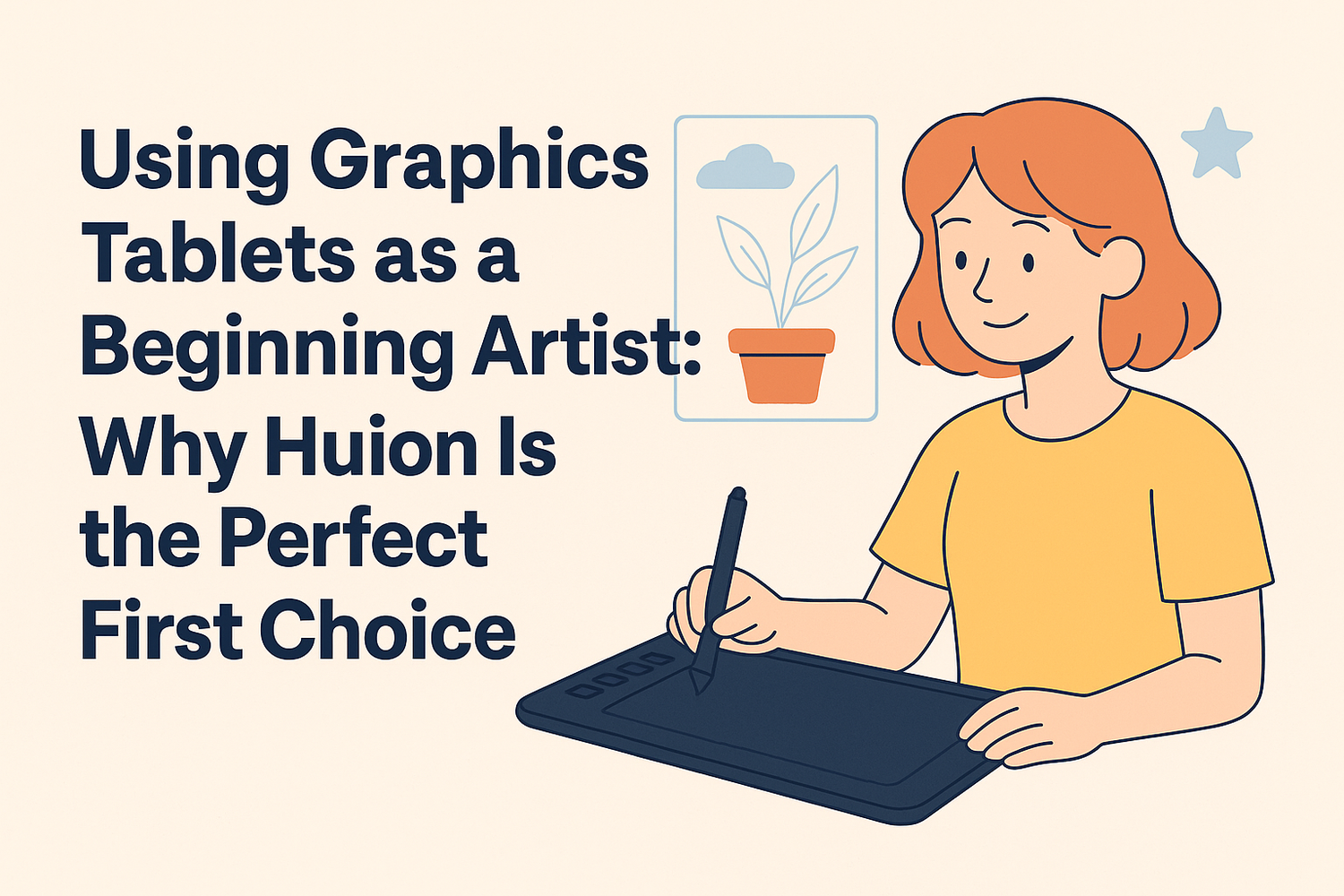
Hinterlasse einen Kommentar
Diese Website ist durch hCaptcha geschützt und es gelten die allgemeinen Geschäftsbedingungen und Datenschutzbestimmungen von hCaptcha.